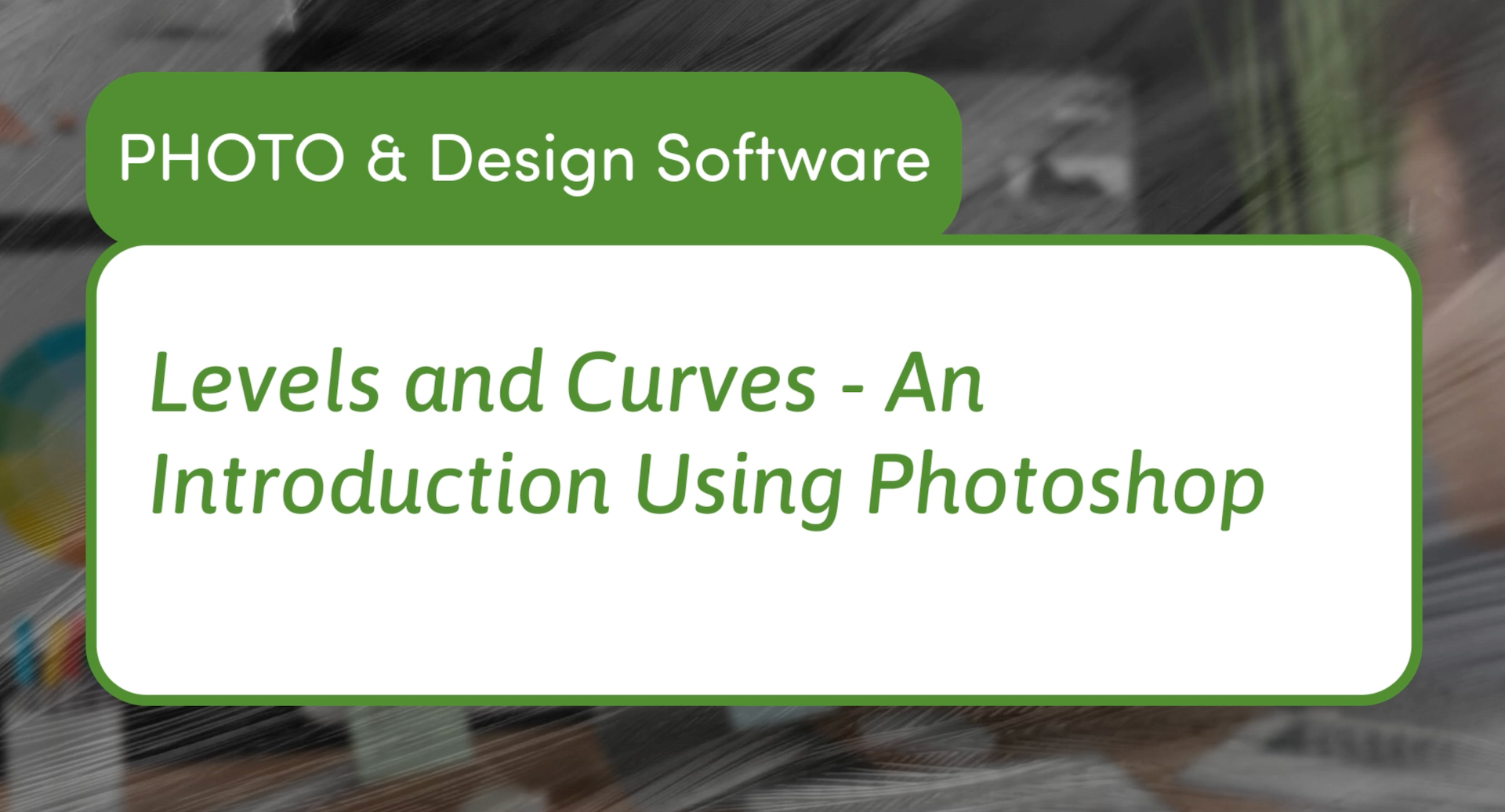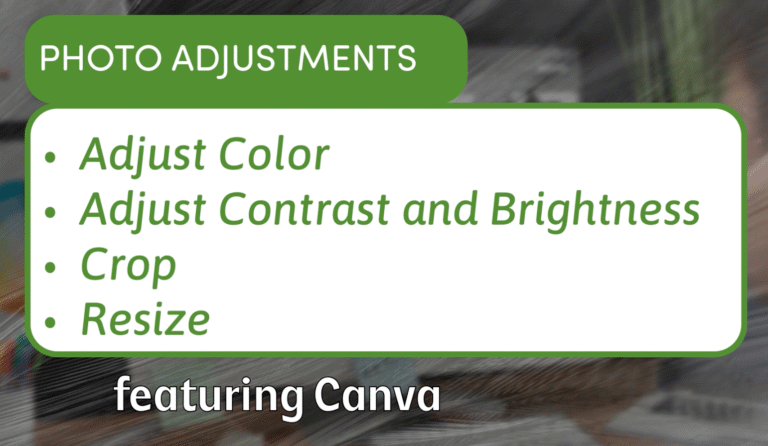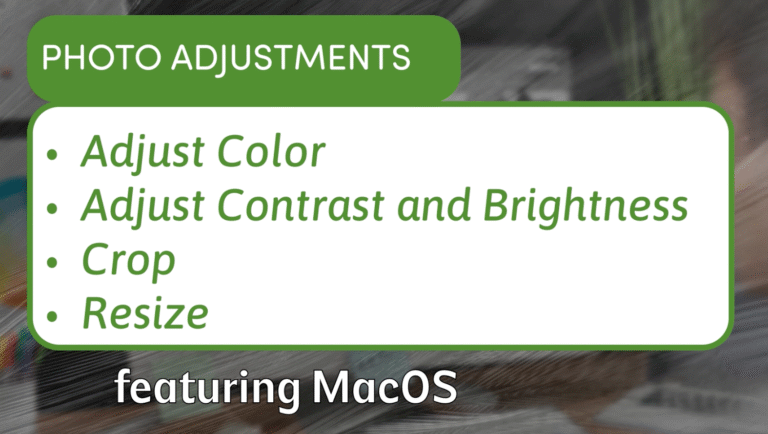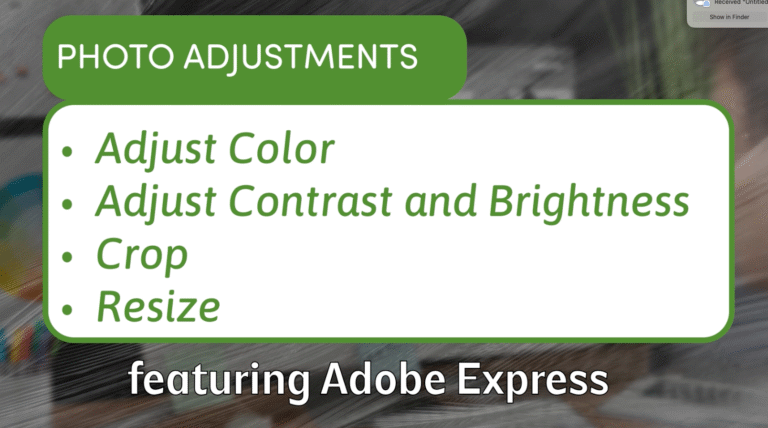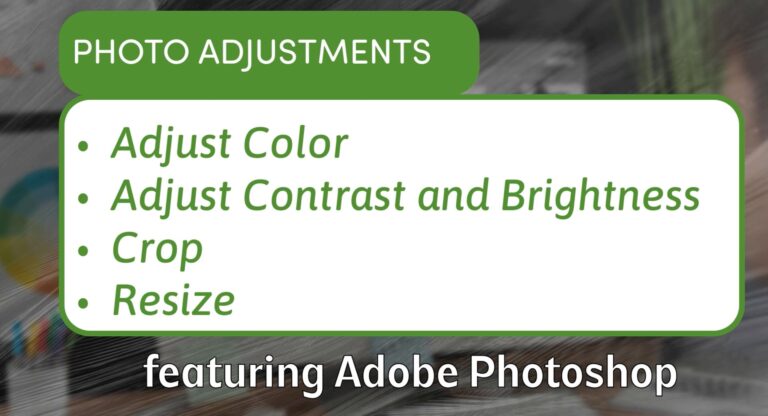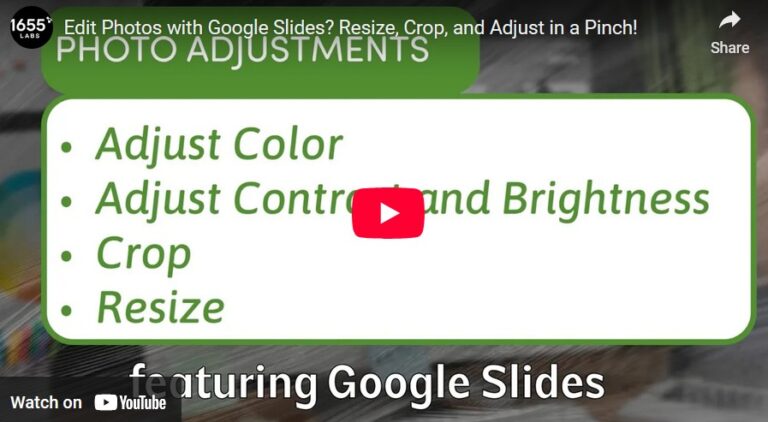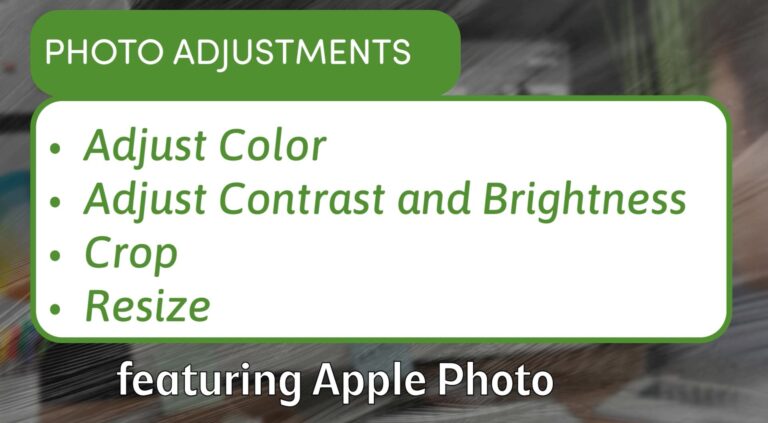Understanding Levels and Curves in Photoshop: A Beginner’s Guide to Image Adjustment
If you want to take your photo editing skills beyond basic brightness and contrast, Levels and Curves in Photoshop are two of the most powerful tools you can learn. They allow you to precisely control the light and dark areas of your image, balance tones, and create more depth. Here’s a beginner-friendly breakdown of how each works and when to use them.
1. The Concept Behind Levels and Curves
Digital images contain a range of brightness values, from 0 (pure black) to 255 (pure white). Levels and Curves both let you remap these values to make your image brighter, darker, or more balanced.
2. Working with Levels
Go to Image → Adjustments → Levels to open the Levels panel. You’ll see a histogram (graph) of your image’s tonal values:
- Left Slider (Black Point) – Moves the darkest value to pure black.
- Right Slider (White Point) – Moves the brightest value to pure white.
- Middle Slider (Midtones) – Adjusts the brightness of mid-range values.
For example, moving the black point slider to the right will make more of your image’s dark tones completely black, increasing contrast. Moving the white point slider to the left will brighten more of the light areas.
3. Working with Curves
Go to Image → Adjustments → Curves to open the Curves panel. You’ll see a diagonal line from black (bottom left) to white (top right). Here, you can:
- Drag Points to adjust brightness for specific tonal ranges.
- Lift the Curve Up to brighten; Pull It Down to darken.
- Add Multiple Points for fine control over shadows, midtones, and highlights.
Curves allows for more precision than Levels. You can target only shadows without affecting highlights, or create an “S-curve” to boost contrast while keeping midtones balanced.
4. Practical Examples
- Darkening Shadows in the Grand Canyon – Add a point in the lower third of the curve and pull it down slightly to enhance shadow detail without crushing the blacks.
- Brightening Highlights in a Sunrise – Add a point near the top and lift it gently to make light areas glow.
- Creative Effects – With multiple points, you can create stylized tonal effects, even bending the curve into unconventional shapes for surreal looks.
5. Levels vs. Curves: When to Use Each
- Levels – Great for quick, overall tonal adjustments.
- Curves – Best for precise control and complex tonal edits.
Many photographers start with Levels for a fast fix and switch to Curves when they need more control.
Final Tip:
Both Levels and Curves are non-destructive if applied as Adjustment Layers, meaning you can tweak them anytime without permanently altering your original image.