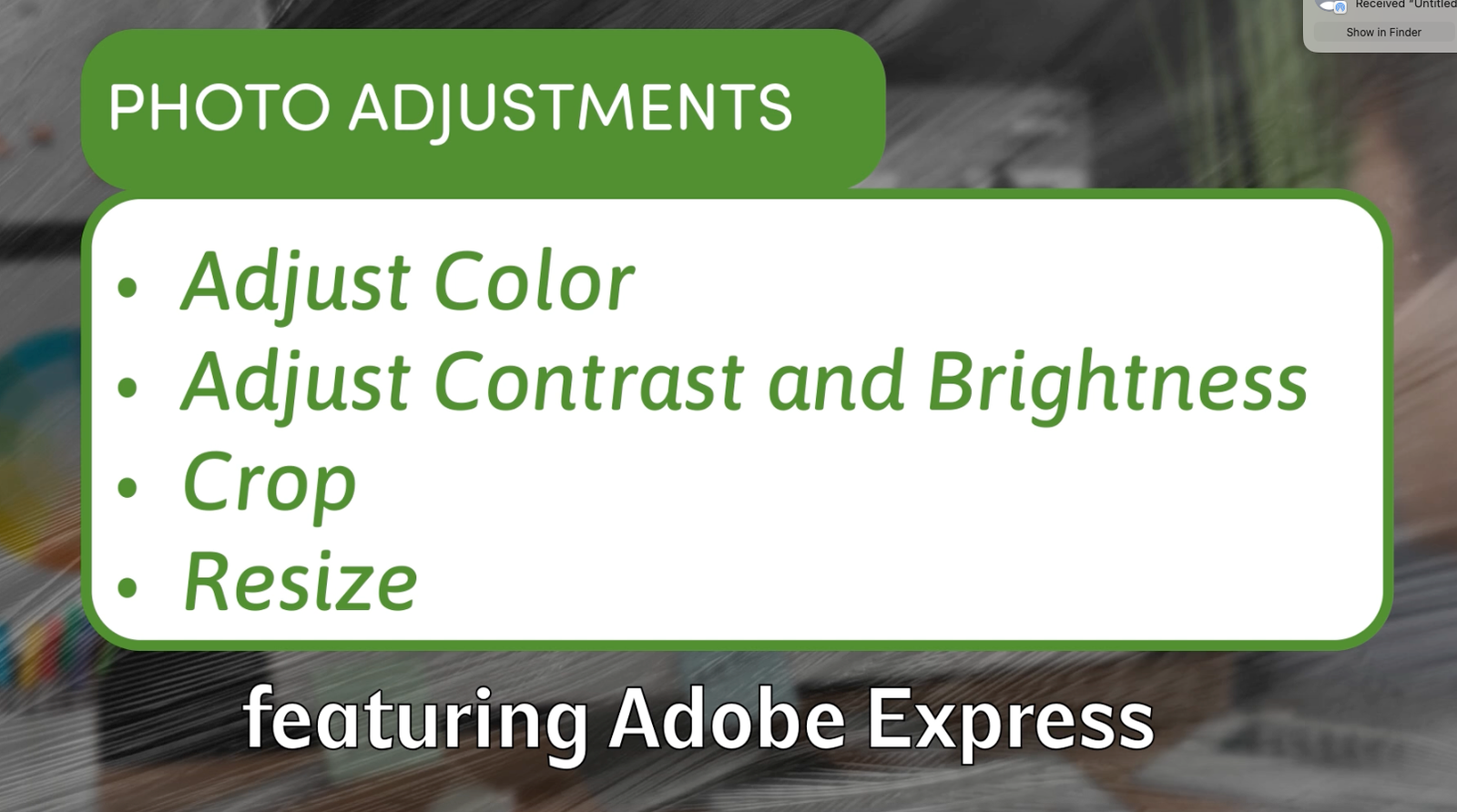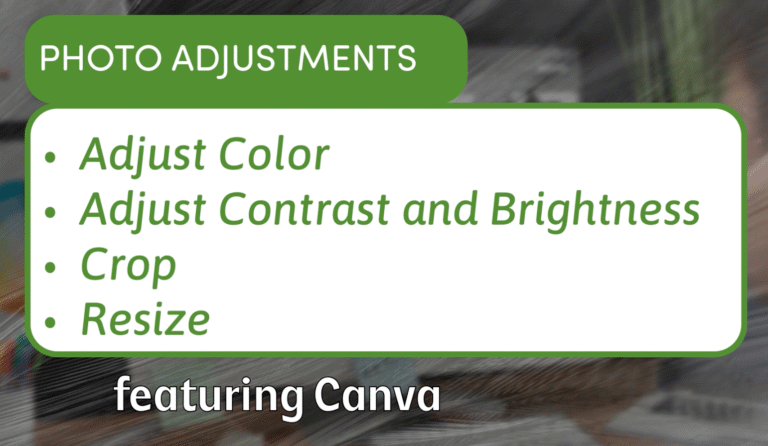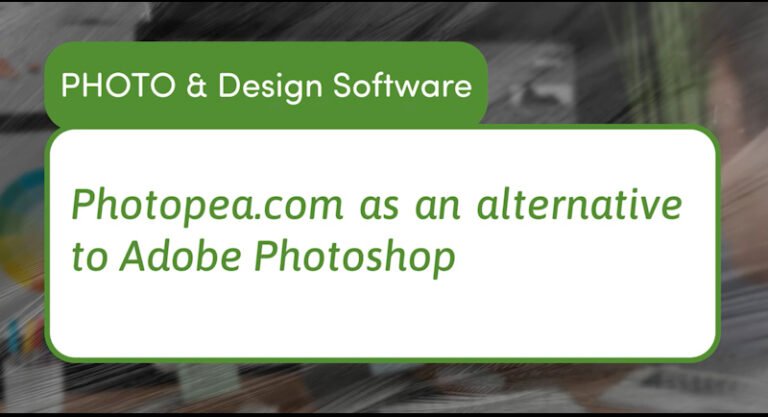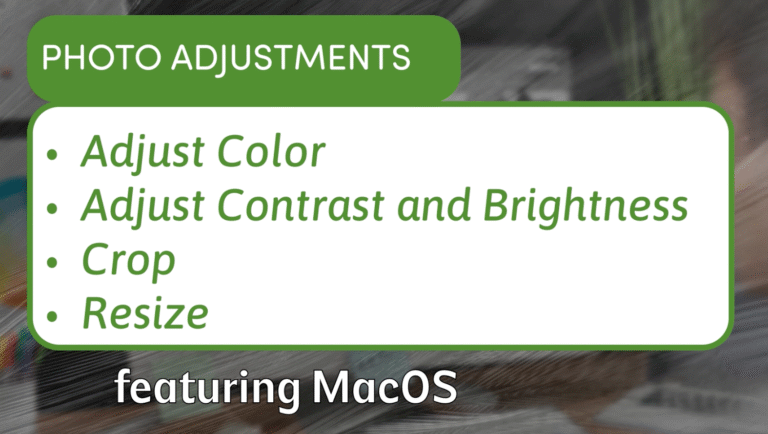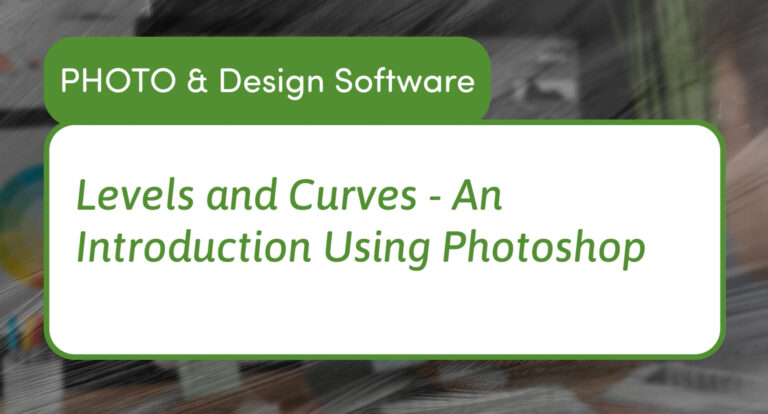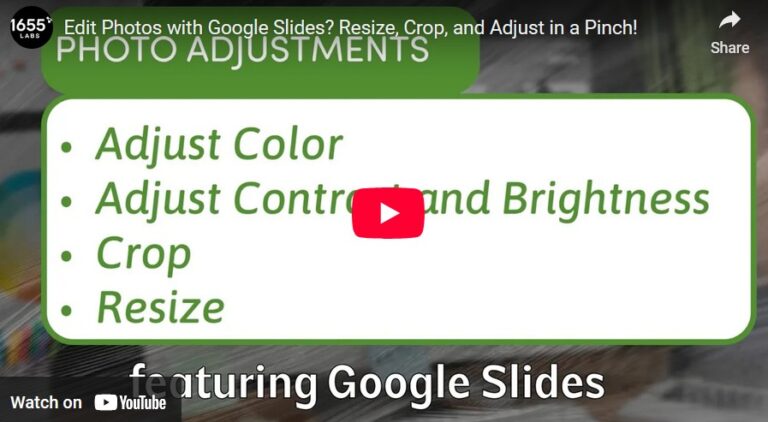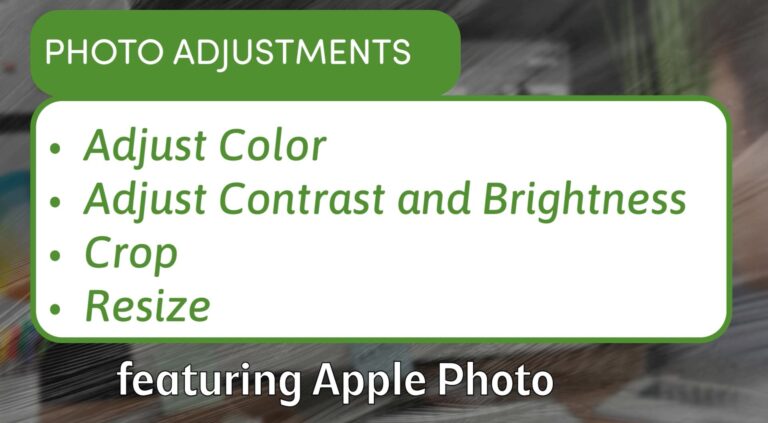How to Edit, Resize, and Enhance Images in Adobe Express (Free Tools Guide)
If you need a quick and simple way to edit and resize images without diving into complex software, Adobe Express is a great option — and best of all, many of its features are free. In this guide, I’ll walk you through how to upload an image, make basic edits, and export it in the right size for your project.
1. Uploading Your Image
Start by opening Adobe Express and dragging your image into the workspace. You’ll see a few options: edit the original, add it to a design, or browse templates. For this tutorial, choose Edit Image. If it’s your first time, you might see the built-in “Learn” panel — you can close it for now.
2. Basic Adjustments
On the left panel, click Adjust to open the editing controls. You’ll find sliders for:
- Contrast & Brightness – Increase contrast to make light and dark areas pop, or adjust brightness to lighten the whole image.
- Highlights & Shadows – Fine-tune the brightest and darkest parts of your photo separately.
- Saturation & Warmth – Boost color intensity with saturation, or change the overall tone to warmer (yellow) or cooler (blue) with warmth.
- Detail (Sharpen/Blur) – Enhance fine details, like tree branches or textures, or soften the image with blur.
You can hit Reset All at any time to return to your original settings.
3. Cropping and Resizing
For a precise aspect ratio (like 1920×1080 for video projects), use Custom Size under the Resize tool. You can also manually crop and drag the image to fit the frame.
Note: Adobe Express has an AI-powered resize option that tries to “fill in” missing areas when changing proportions. While this can be creative, it may not always give the desired result.
4. Exporting Your Image
Once you’re happy with your edits:
- Click Download
- Choose your format: PNG (larger, higher quality) or JPG (smaller file size)
- Save it to your computer
PNG files keep more detail and work well for designs. JPGs are smaller and great for web use.
Why Adobe Express Works for Quick Edits
Adobe Express offers just enough tools to make your images look polished without the steep learning curve of advanced editing software. Whether you need to prep a photo for a presentation, social media, or a print project, you can adjust colors, enhance details, and export in minutes.