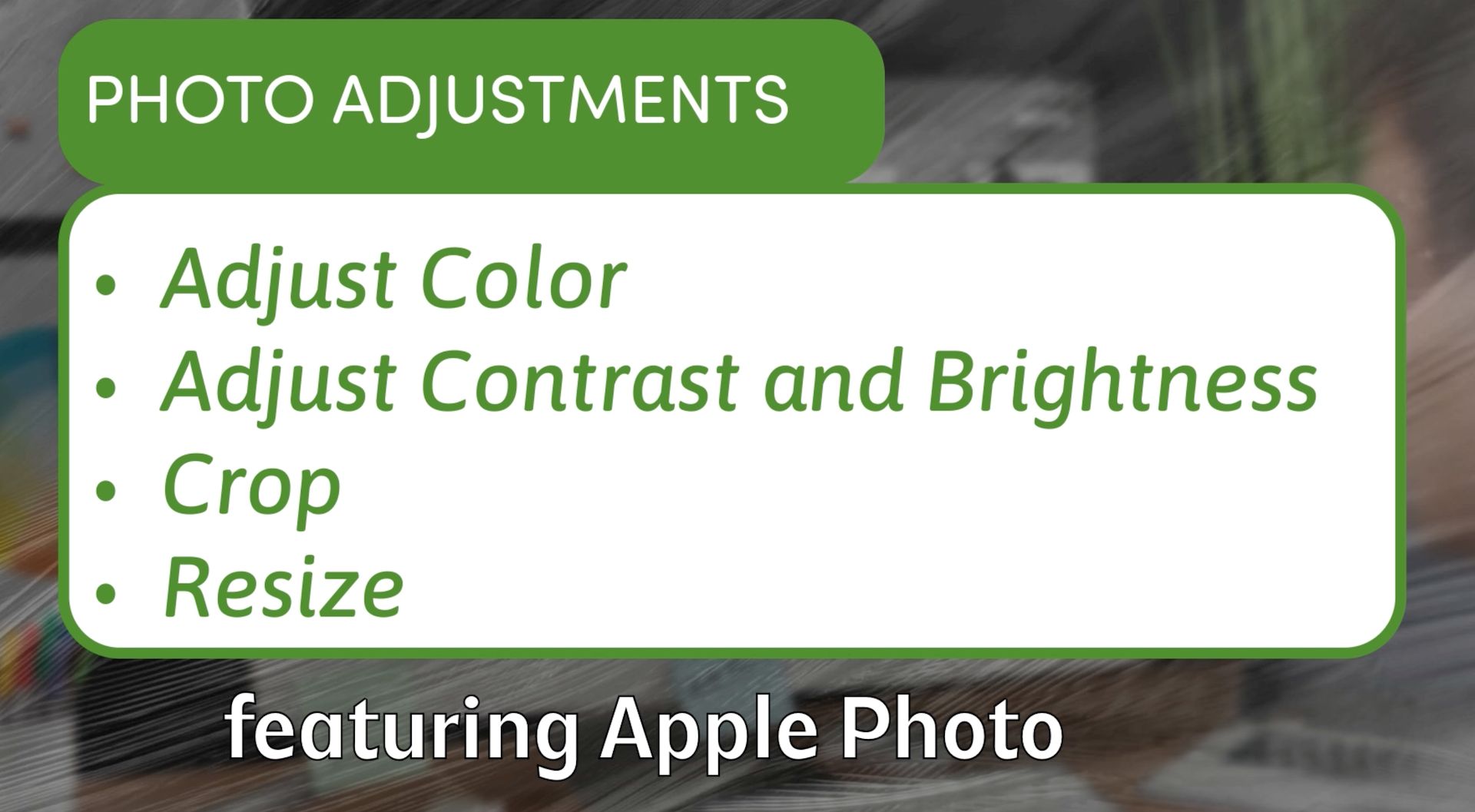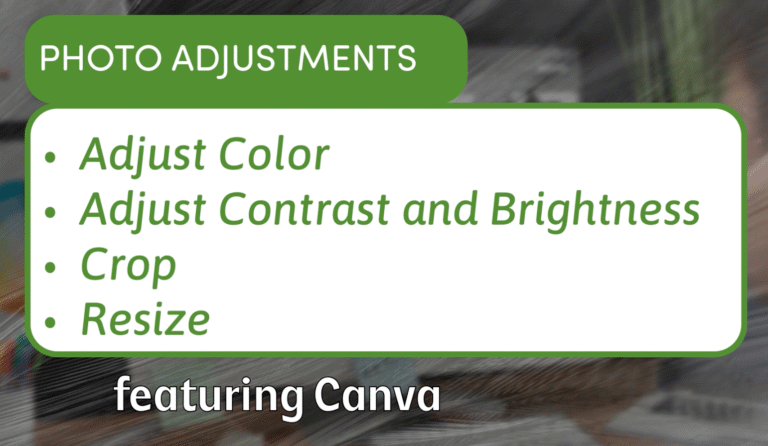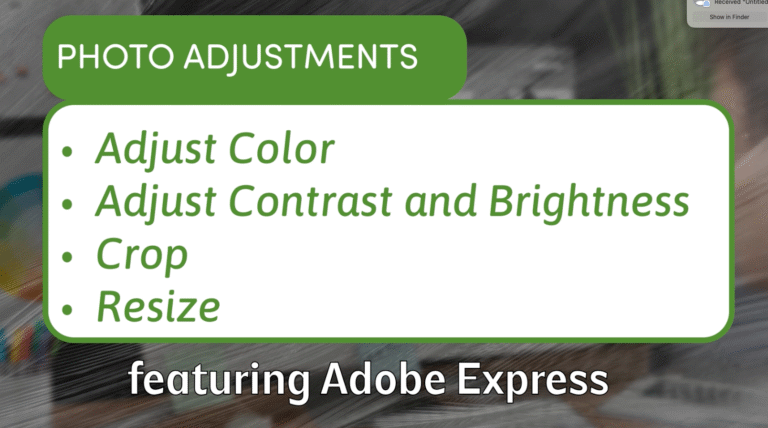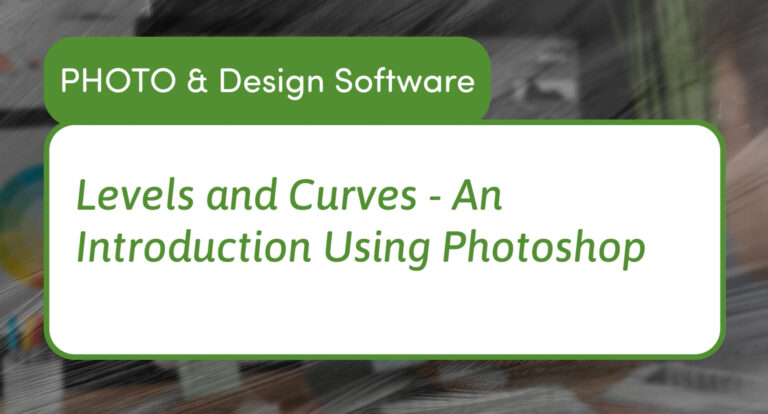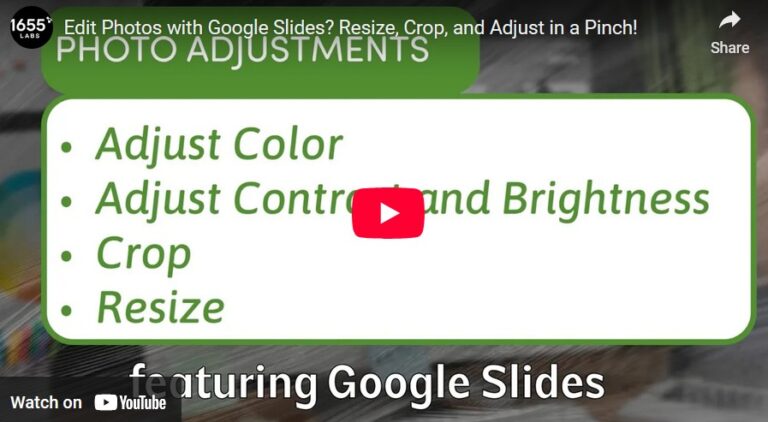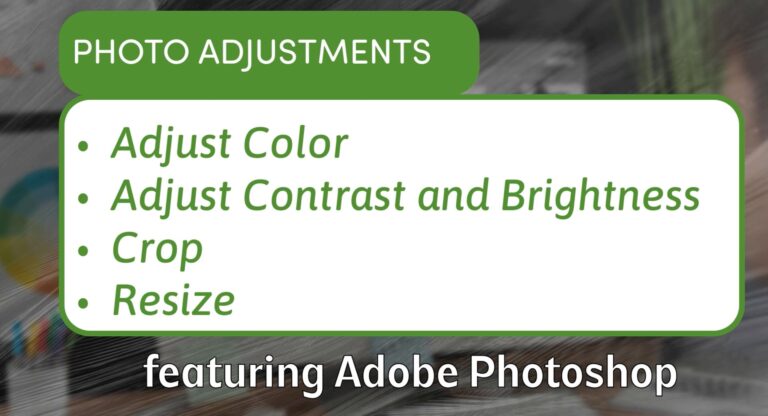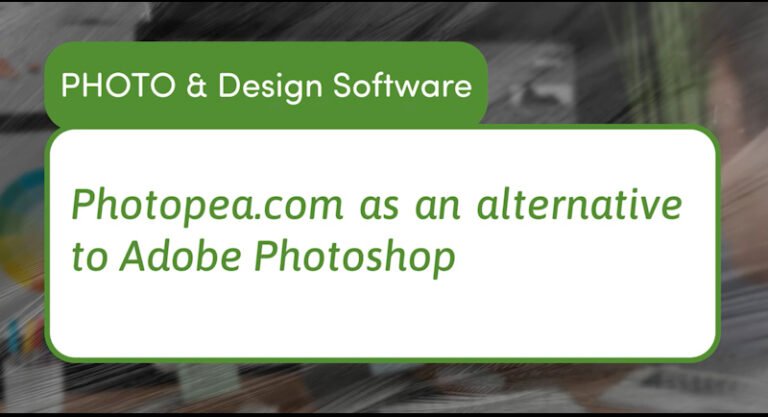How to Edit Photos Easily Using Apple Photos: Adjust Color, Brightness, Crop, and Resize
Apple Photos is a powerful and user-friendly photo editing app built into every Mac. Whether you are a beginner or just want a quick way to improve your images without complicated software, Apple Photos offers all the essential tools you need. From adjusting color and brightness to cropping and resizing, this app makes photo editing accessible and straightforward.
In this video and article, we will explore the key photo manipulation tools inside Apple Photos and show you how to enhance your images effortlessly.
Getting Started with Apple Photos
Open your photo by double-clicking it in the Photos app. To start editing, click the Edit button in the top right corner. This will open a suite of adjustment tools that are both simple to use and surprisingly effective.
Adjusting Light and Color
Light Controls
The Light slider in Apple Photos controls the brightness and contrast of your image. Sliding it to the right brightens the photo, enhancing the light areas, while sliding left darkens the image, emphasizing shadows.
You can toggle the effect on and off to compare your adjustments with the original photo.
Color and Saturation
The Color slider increases or decreases the intensity of your photo’s colors. Moving it to the right makes the colors more vivid, while moving it left reduces color saturation, eventually turning your photo into black and white.
Advanced Adjustments: Levels and Curves
Apple Photos offers robust Levels and Curves tools similar to those found in professional photo editors.
- Curves: Allows you to add points along a diagonal line representing brightness values and adjust them to enhance contrast or brightness selectively. For example, pulling down the mid-tones can bring out more detail in shadows.
- Levels: Lets you manipulate five points along the brightness spectrum to control shadows, midtones, and highlights with precision.
Both tools provide powerful ways to refine your image beyond basic light and color adjustments.
Selective Color Editing
One standout feature is Selective Color, which lets you fine-tune hue, saturation, luminance, and range for individual colors within your photo. This means you can:
- Make the greens in trees more vibrant
- Adjust blues in the sky for richer tones
- Enhance reds on rocks or other elements
Selective color editing gives you creative control to make specific parts of your image pop without affecting the whole picture.
Applying Filters and Presets
Apple Photos includes a variety of filters to quickly change the look of your photo. Whether you want a vivid boost, a vintage feel, or a muted tone, these presets can be applied with a single click and toggled on and off for comparison.
Cropping and Resizing Your Photos
Cropping is simple with preset aspect ratios like 4:3, 16:9, or custom freeform cropping. You can reposition the crop frame to focus on the subject and adjust how much sky or foreground is visible.
If your photo is slightly crooked, use the Straighten tool to level your horizon easily.
While Apple Photos doesn’t offer direct pixel resizing, cropping combined with exporting at different resolutions can help you prepare images for specific uses like social media or prints.
Exporting Your Edited Photos
Once you’re happy with your edits, exporting is straightforward. Click File > Export, choose your preferred file format and quality, then save your photo ready for sharing, printing, or uploading.
Final Thoughts
Apple Photos combines ease of use with powerful editing features perfect for casual users and hobbyists alike. Whether you want to quickly enhance your travel photos or prepare images for professional use, Apple Photos has you covered.
Try exploring its light, color, levels, curves, and selective color tools to unlock the full potential of your images without ever leaving your Mac.