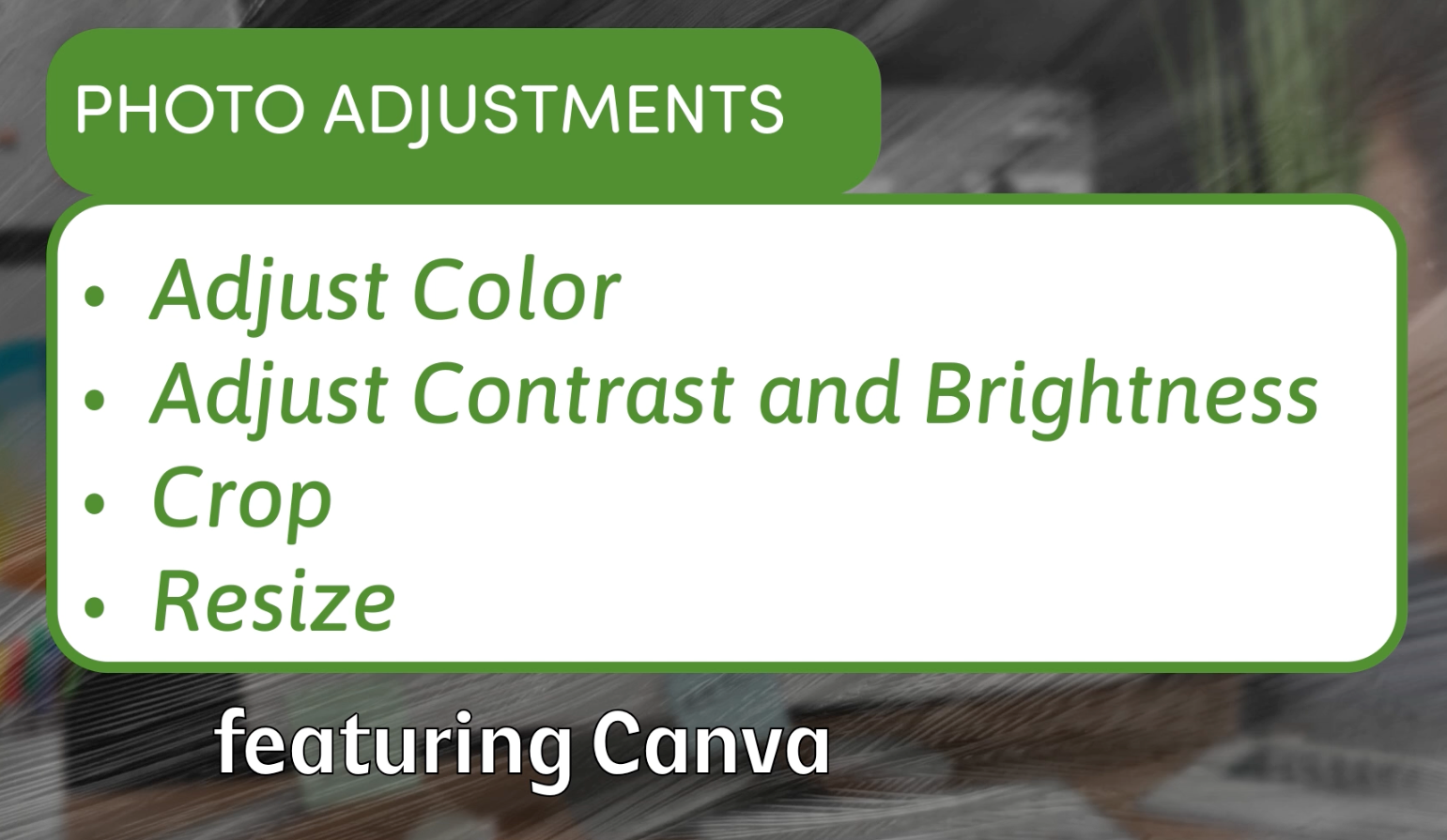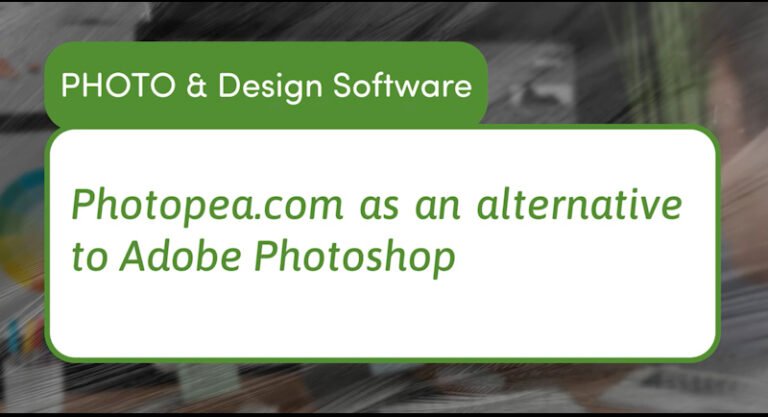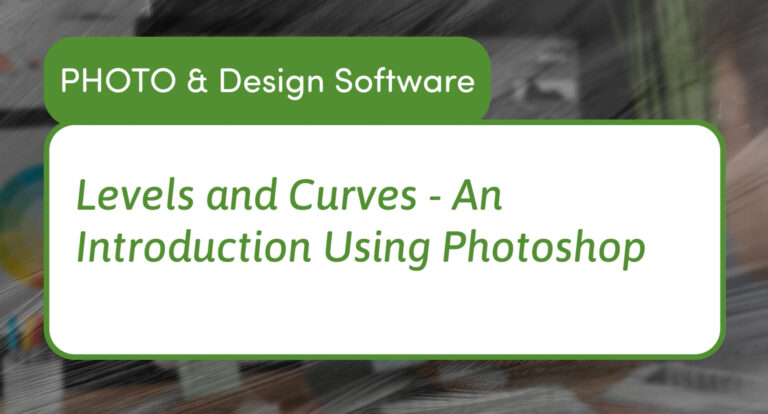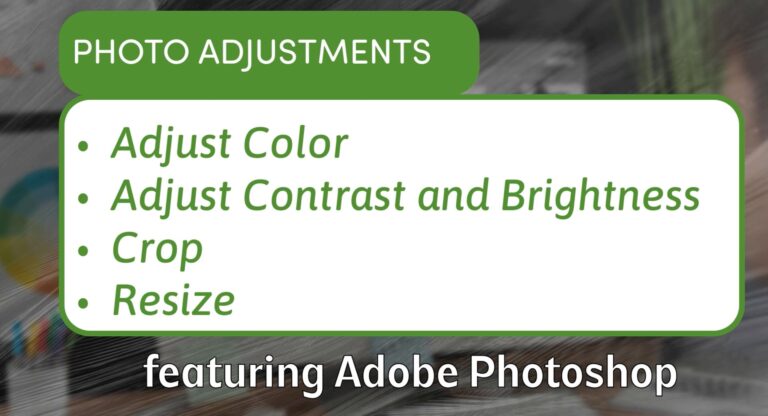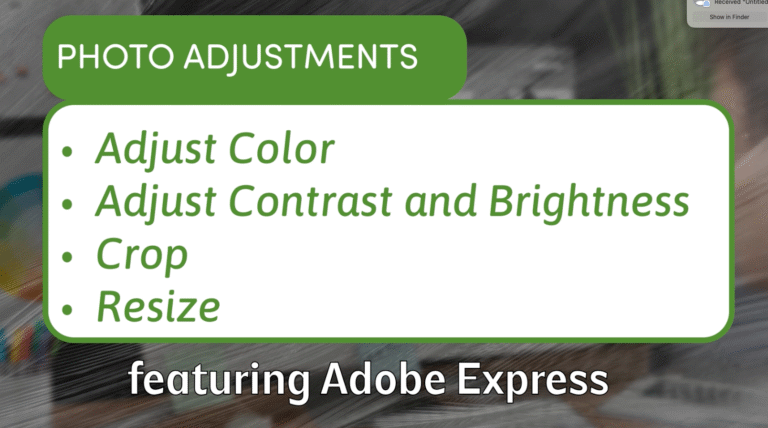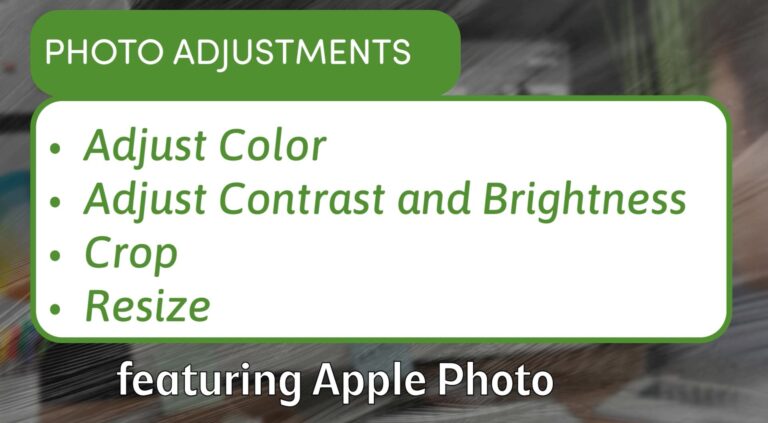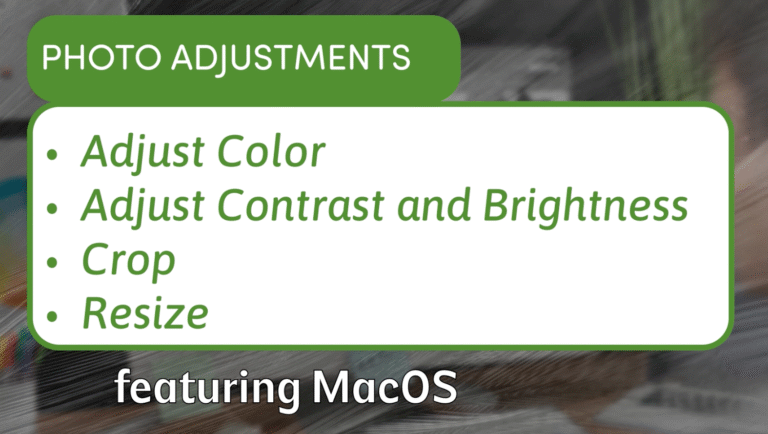How to Edit and Resize Images in Canva (Beginner-Friendly Guide)
Canva is best known as a quick and easy design tool for creating graphics, but it also offers powerful photo editing capabilities. Whether you’re working on a thumbnail, social media post, or presentation image, Canva makes it easy to adjust colors, crop, and resize. Here’s a step-by-step guide to editing your photos in Canva — using mostly free features.
1. Upload Your Image
Start in Canva by clicking Create or the plus (+) icon, then select Upload File. Drag in your image — in this example, we’ll use a Grand Canyon photo. Once uploaded, choose Edit Image to open your photo in Canva’s editing workspace.
2. Basic Adjustments
Click the Adjust menu to reveal editing sliders:
- White Balance (Temperature & Tint) – Make your image warmer (yellow) or cooler (blue), or add a subtle color tint for mood.
- Brightness & Contrast – Brightness raises or lowers all tones at once, while contrast increases the difference between light and dark areas.
- Highlights & Shadows – Adjust only the lightest or darkest parts of the photo.
- Whites & Blacks – Similar to highlights and shadows but with a stronger effect on overall tonal values.
- Saturation & Vibrance – Boost or soften colors. Saturation changes all colors evenly, while vibrance makes a more subtle adjustment.
- Texture (Sharpness & Clarity) – Sharpen edges for detail or increase clarity to make elements stand out.
- Vignette – Darken or lighten the edges of your image for a focus effect.
3. Apply Filters (Optional)
Canva offers dozens of built-in filters — from vintage tones to vivid pops of color. You can adjust filter intensity to blend it with the original image for a subtle or bold look.
4. Crop and Resize Your Image
For a specific aspect ratio, click Crop and select presets like 16:9 (ideal for video thumbnails). Move and scale your image to fit the crop box.
If you want a specific output size (like 1920×1080 pixels), create a Custom Size project and drag your image into it. You can scale it to fill the frame without losing quality (as long as your original photo is large enough).
5. Export Your Edited Image
When you’re ready, click Share → Download.
Choose your format:
- PNG – Best for high-quality, sharp images.
- JPG – Smaller file size for web use.
- PDF – For print or document use.
Why Use Canva for Photo Editing
While Canva is primarily a design platform, its editing tools are more than enough for quick image fixes. You can balance colors, enhance details, crop for social media, and export in the right format — all without leaving your browser.