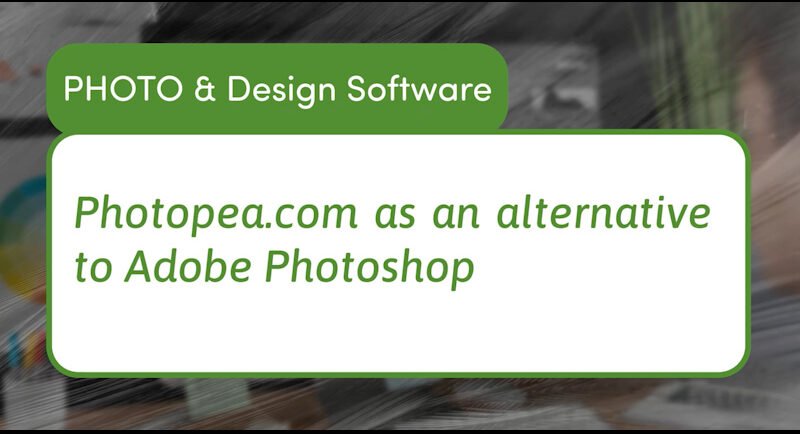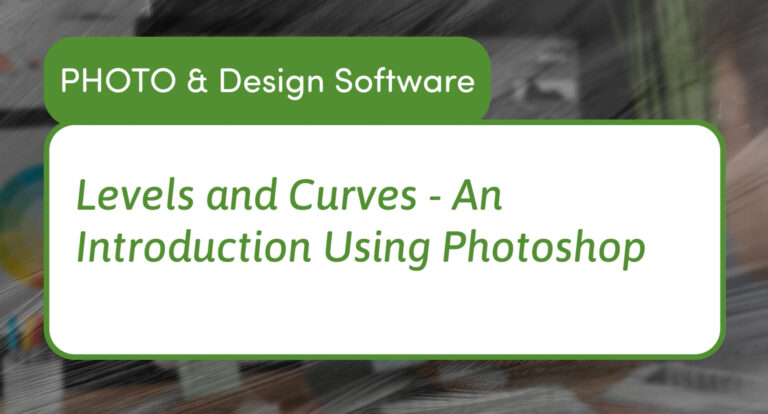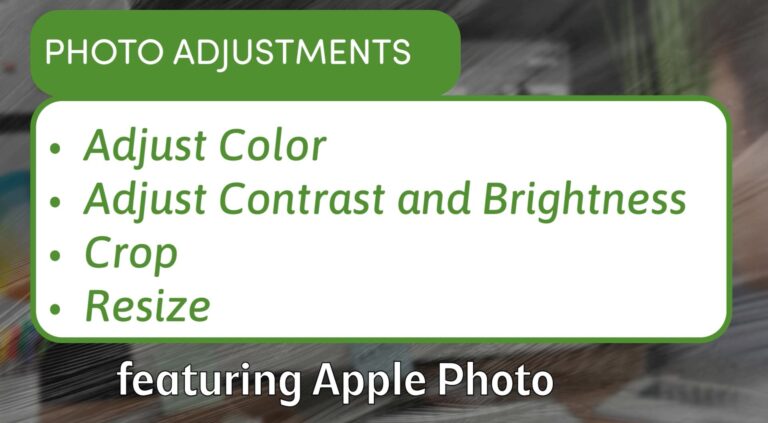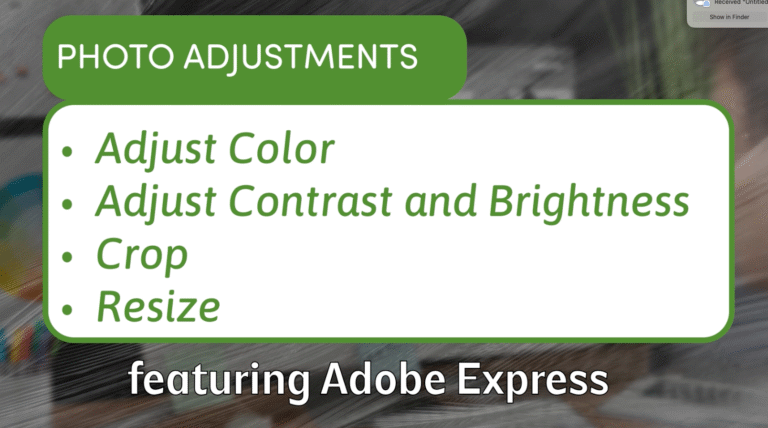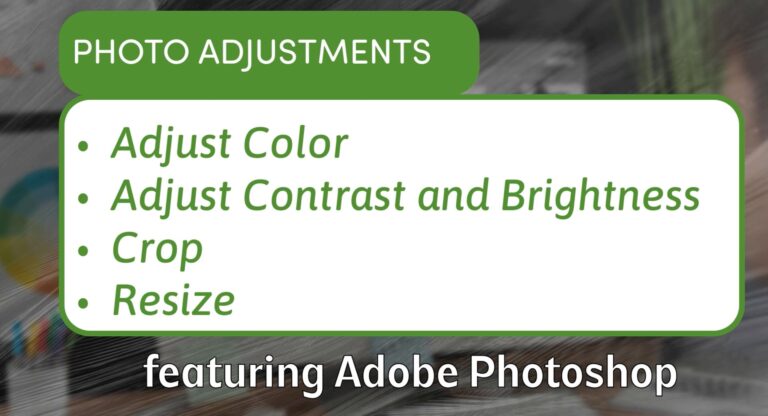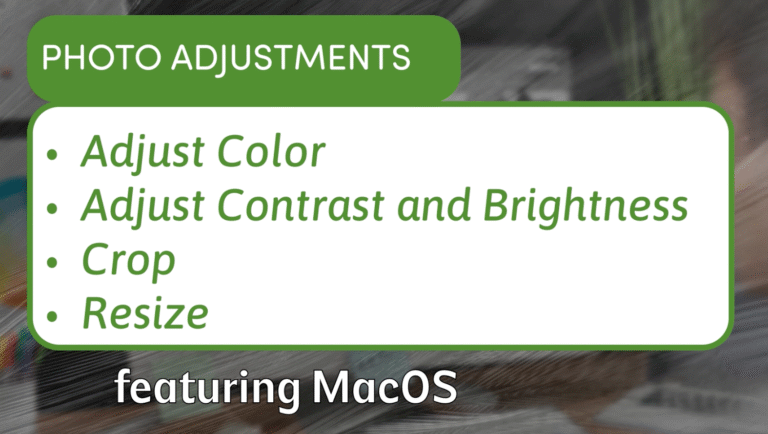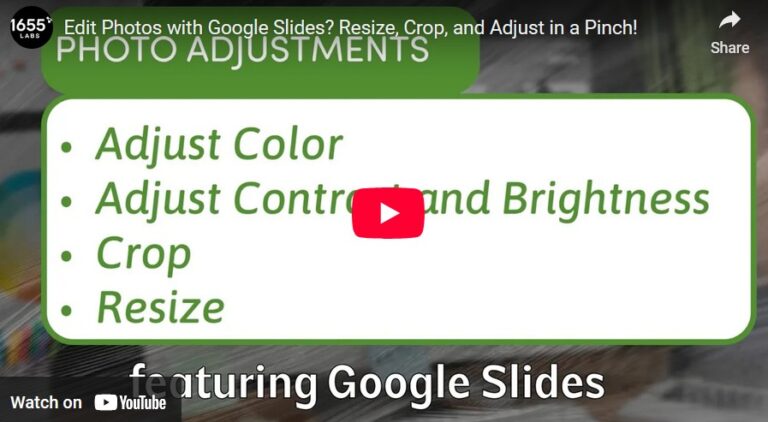Photopea: A Free Photoshop Alternative for Quick and Easy Photo Editing
Not everyone has access to Adobe Photoshop, but what if you still want powerful photo editing tools without the cost? Enter Photopea — a free, web-based photo editor that runs directly in your browser and closely mimics Photoshop’s interface and features.
If you need to adjust colors, crop images, or resize photos without downloading software, Photopea is an excellent choice. This article will guide you through the essential editing tools in Photopea, helping you enhance your photos quickly and efficient. Be on the lookout for other posts about Photopea and how to use it.
Why Choose Photopea?
Photopea is completely free to use and requires no installation — simply open photopea.com in your web browser. It supports Photoshop (PSD) files along with many other image formats like JPEG, PNG, and GIF, making it compatible with most photo editing needs.
The interface is familiar to Photoshop users, with layers, adjustment tools, and cropping capabilities all available. Even if you are new to photo editing, Photopea’s intuitive design makes it easy to learn.
Adjusting Color and Brightness in Photopea
Just like Photoshop, Photopea offers multiple ways to enhance your image colors and brightness:
- Hue/Saturation: Adjust overall color tone and intensity. Increase saturation to make colors vivid or decrease it for a muted look.
- Brightness/Contrast: Brighten dark areas or boost contrast to add depth and clarity.
- Levels and Curves: Precisely control the shadows, midtones, and highlights using adjustable graphs similar to Photoshop.
These tools let you fine-tune photos such as landscapes or portraits to make colors pop and details stand out.
Cropping Images for Better Composition
Photopea’s Crop Tool helps you focus on the key parts of your photo and adjust the framing for your intended use:
- Select the Crop Tool from the toolbar.
- Set a fixed aspect ratio (like 16:9 for videos or 4:3 for photos) or leave it freeform.
- Drag the crop handles to resize and reposition the crop box.
- Press Enter or click the checkmark to apply the crop.
Cropping is especially helpful when preparing images for social media or thumbnails where specific dimensions matter.
Resizing Without Losing Quality
To resize your image in Photopea without distortion:
- Go to Image > Image Size.
- Make sure the chain icon linking width and height is enabled to maintain proportions.
- Enter your target dimensions (for example, 1920 x 1080 for HD).
- Click OK, and Photopea will scale the image accordingly.
This process ensures your image fits perfectly where you need it, whether for web display or video.
Exporting Your Finished Image
When you are done editing:
- Use File > Export As to choose your file type, such as JPEG or PNG.
- Adjust quality and size settings as needed.
- Save your file locally with a click.
Photopea also supports exporting PSD files if you want to keep your layers intact for future editing.
Final Thoughts
Photopea is an impressive, accessible tool that provides many of the powerful features of Photoshop—right in your browser and for free. Whether you need quick edits or want to dive deeper into photo manipulation, Photopea makes professional editing easy without any cost or installation.
Try Photopea for your next project and discover how simple editing can be with the right tools!